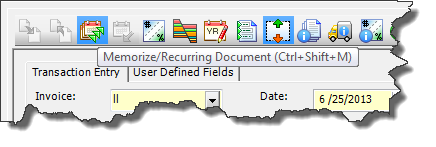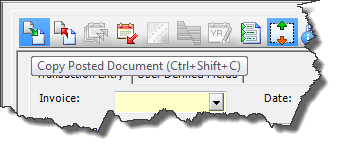Let’s face it, mass data entry, especially the same recurring entry month after month, is about as enthralling as those high school science films like “Your Friend Zinc Oxide”. Oh sure there are some people out there that can put on their headphones, get their Shaka-Kan tunes going, turn off their higher brain functions and get IN THE GROOVE! But I’m not one of them. I remember trading shifts over at the IRS from the Data Entry Department over to the Extraction Department for the exciting possibility of opening a letter bomb to put me out of my misery. So when I start with a new accounting package one of the first things I want to learn is how to automate data entry.
Let’s face it, mass data entry, especially the same recurring entry month after month, is about as enthralling as those high school science films like “Your Friend Zinc Oxide”. Oh sure there are some people out there that can put on their headphones, get their Shaka-Kan tunes going, turn off their higher brain functions and get IN THE GROOVE! But I’m not one of them. I remember trading shifts over at the IRS from the Data Entry Department over to the Extraction Department for the exciting possibility of opening a letter bomb to put me out of my misery. So when I start with a new accounting package one of the first things I want to learn is how to automate data entry.
100 Fund Accounting has several tools toward this end.
1. Play the Keys – There are two keys on the Keyboard to get your journey toward blissful entry going. The Function Key 5 (F5) and Function Key 6 (F6). F5 will copy the contents of the CELL directly above it. F6 will copy the ENTIRE LINE. That way you can change a few key codes and save enough strokes to change your golf score.
2. Let the computer remember- There is a function called the memorize document. This allows you to enter a document once and then save it for future use. After you have memorized a document, you can recall it in later data entry. There are even options to recall it with different dollar amounts and have it do the fancy math to figure out how much goes to each fund.
3. Total Recall – Memorize documents for power users. When you memorize a document you can tell the system, “This is so cool I want to automatically use it next month,” and it becomes part of your data entry social calendar. Every morning you log into the software you get a list transactions waiting for a hot date. 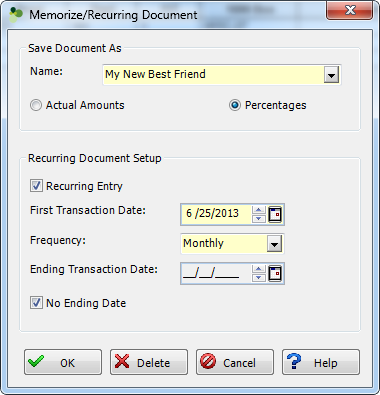
4. Déjà vu – A good old standby is to simply copy documents or entire sessions. In most forms of data entry, there is a “copy posted document” button that lets you use a specific document over again more times than your three year old watches that Barney video.
You can also copy the ENTIRE SESSION, duplicating hundreds of documents at once without risking a chipped nail.
In both copy processes, you have the awesome ability to change the document and effective dates thus bringing your data more up to date than your smart phone.
But beware with the copy process as it duplicates the exact copy of the document numbers involved. If you’re doing this with AP or AR transactions, it can get you into more trouble than getting drunk at the company Holiday party and faxing an embarrassing photocopy to Chicago. Use the recurring entries instead.
5. Import Duties – Importing, the ultimate expression of data entry efficiency. If you can squeeze enough blood out of the budget rock to get a properly configured import file, then you can suck data in with such speed and efficiency it would bring tears to a Bavarian Engineers eyes.
The options are out there, so go forth and make your data entry life not suck.
Sr. Customer Support Analyst